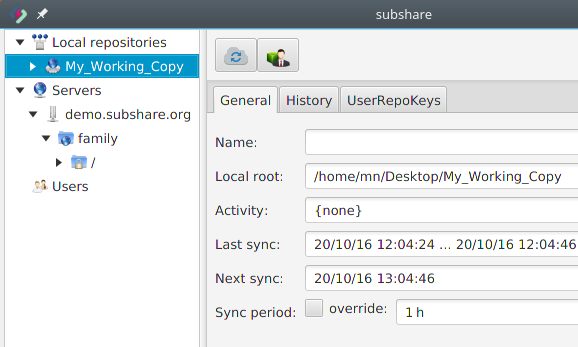Check-out on separate desktop computer or restore after crash
Your computer crashed and you want to restore all your data? Or you want to check-out your data in parallel on a separate desktop computer (e.g. home + work computer)?
All you need is installing subshare and having your backup-USB-stick ready. The backup contains your OpenPGP key pair and your server’s URL. All other data is stored on the server, hence you need to create a backup only once (when you initially set up things).
Install Java & subshare
Install Java and subshare as described in the Getting started guide.
Plug-in your backup-USB-stick
During the initial setup, subshare asked you to create a backup file and store it on a USB-stick. Plug-in (and mount) this stick, now.
Start subshare and choose the restore procedure
When subshare is started the first time (more precisely: when it doesn’t find its configuration), it starts a “Welcome” wizard:
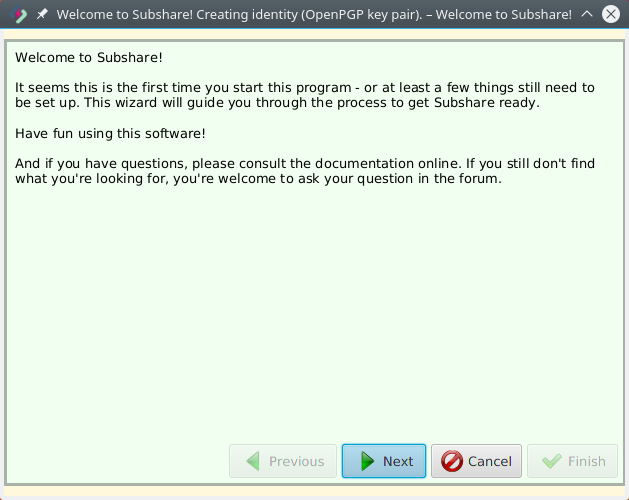
The 2nd page of this wizard contains a check-box for restoring from a backup:
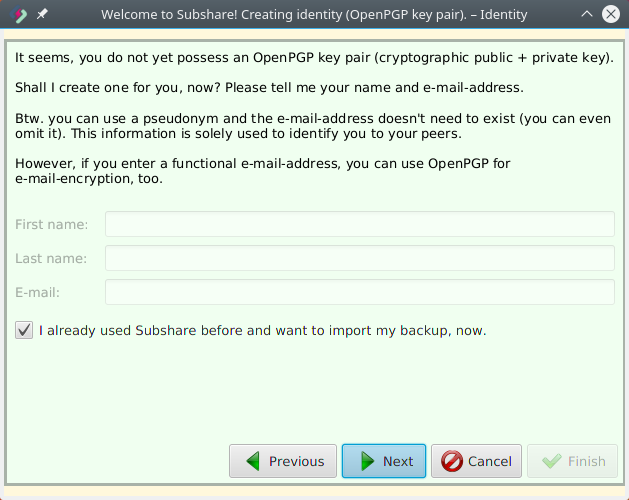
Tick the check-box labelled “I already used Subshare before and want to import my backup, now.”. Then click “Next”.
Select the backup file on your USB stick
Select the backup file, which you stored on your USB-stick and click “Finish”:
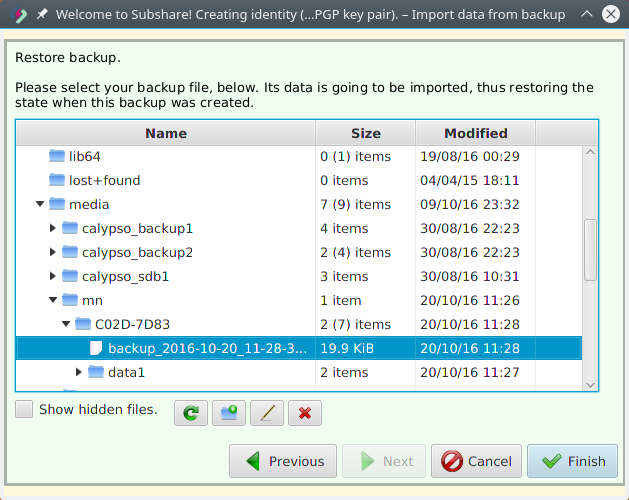
That’s it! The backup is restored and subshare is ready to use. It thus asks you, now, to unlock your private OpenPGP key (as usual when starting it):
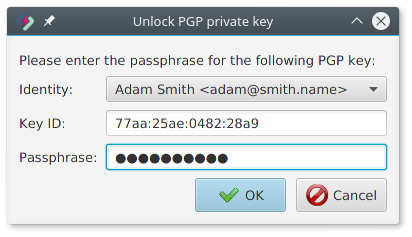
Select a repository for check-out
In the tree, on the left side, you can navigate through all your servers and all repositories hosted on them:
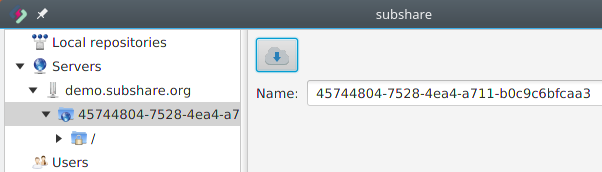
If you named your repositories, these (nicer) names are shown instead of the identifier:
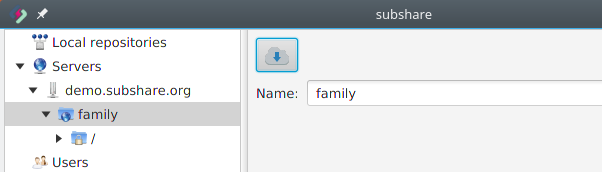
In this example, there is only one repository on one server, but you may have multiple servers with each hosting multiple repositories.
Of course, you only see those repositories here that you have access to, i.e. all those you created yourself (and thus are their owner) as well as those others granted you at least read permission for (and you accepted their invitation).
You may check-out a sub-directory, only. Perhaps you don’t need the entire repository on your small notebook…
Select the repository (or sub-directory) you want to check-out and click the “Check-out” button.
Create and select a local directory
A directory-selection-dialog opens and you’re asked to select a local directory as check-out target.
Please create a new directory for your repository. The check-out is performed directly into the chosen local directory and not into a sub-directory!
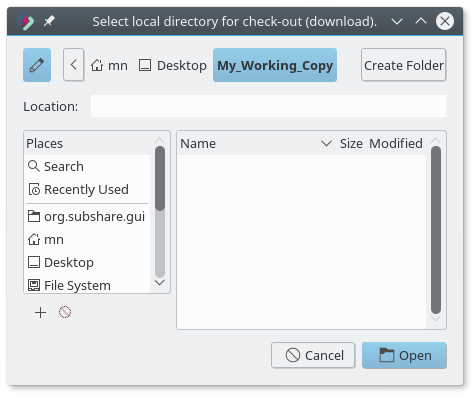
The above screenshot demonstrates that I created the new directory My_Working_Copy inside the directory ~/Desktop/. Hence, the root of my family repository chosen above is checked-out into the directory ~/Desktop/My_Working_Copy/.
That’s it! Subshare now downloads the repository and keeps the contents of the local folder ~/Desktop/My_Working_Copy/ in-sync with the contents of my server’s repository: